Need Help?
Check out the information below. If you still have questions, send us an email and we’ll get back to you asap.
Which ebook stores do you currently support?
- Amazon Kindle (KDP Ebook)
- KDP Print
- Barnes & Noble Nookpress
- Apple iTunes
- Kobobooks
- Google Play
We’re looking to add support for more sales channels soon. To make a suggestion, please contact us to let us know.
What if I upload the same data twice?
Here’s a typical scenario:
You try to remember which dates you picked when you last exported your data from Amazon. You think you know, but you’re not sure. You try your best and you choose date which you think are the correct dates this time. Then you realize you’ve got duplicate data in both spreadsheets.
Don’t worry! Our system recognizes duplicate data and automatically stops it from being imported twice to your account.
Do you offer refunds?
All lifetime licenses are non-refundable. You may cancel your subscription at any time and your account will remain open for the duration of your subscription period.
How is my data protected?
We’ve protected the entire site using positive Secure Socket Layer (SSL) protection. We’ve designed the site so that only you can see the data you store inside the app.
Which reports do I upload to Ebook Sales Tracker?
Please use the following daily sales reports from each vendor:
- For Kindle daily sales numbers, export data from the Sales Dashboard link inside your KDP account.
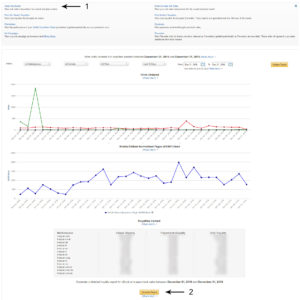
- For KENP (Kindle Edition Normalized Pages) data, download a KDP Transaction Report from the Prior Month’s Royalties link inside your KDP account.
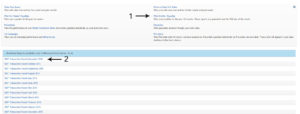
- For iTunes daily sales data, first login to your iTunes Connect dashboard. Then click here to access your reports. Use the Detailed Sales Report section to choose a date range and export a report.
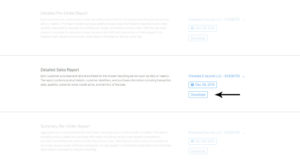
- For Google Play daily sales data, in the Analytics & Reports section of the user dashboard, choose Google Play Sales Transaction Report, select a date range and click Export Complete Report
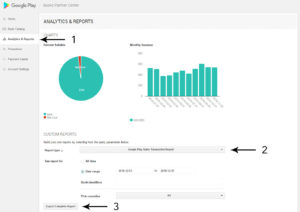
- For Nookpress daily sales data, open up the Sales tab and click on the Monthly Sales Reports button. Select a month and year and then click on the Excel button.
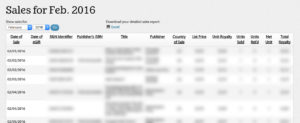
- For Kobo daily sales data, upload the monthly report you receive via email from Kobo.